Digital clean-up part 1 : Cleaning up your inbox
One of my to do’s this month was to clean up the inbox of my e-mail. Oh boy…it was necessary. If that was my real inbox, I would have drowned already. Blubblub😱
I have an
e-mail in G-mail and one in Outlook, so both a bit different. But I started
with the first step:
1. Unsubscribing from unwanted newsletters
This took some time, but it was worth it. I often sign up unintentionally as lots of websites do this automatically when you sign up to buy something. After a while it builds up.
So I looked through the spam and looked which ones I didn’t want to have anymore. The process is the same for G-mail as well as for Outlook. In Europe these companies are obligated to place an unsubscribe button in there e-mail. In other countries you might need to log in to the website itself.
The link is almost always placed somewhere at the bottom of the e-mail,
often placed really small. The companies try to make it a bit harder to
unsubscribe as they of course want to keep your e-mail in their database. It
looks the same in G-mail as in Outlook.
Sometimes the e-mail is interrupted. I’m not sure if they do this on purpose, but it’s often right on the unsubscribe spot... So you’ll have to click it open to see it in full in the browser and then scroll down and click unsubscribe there.
Deleting the rest of the spam
2. Next step was to delete the rest of the spam. There were around 3000 mails in there per spam inbox. So luckily both outlook and G-mail have some tools to speed this part up.
In G-mail: You can either select them with the checkbox on top, but if
you’ve got lots of those e-mails, then it can take a while, because you’ve to
do this page per page then.
You can also click the little arrow besides the checkbox and select
‘all’. After that press the bin with delete.
In Outlook you also need to check the checkbox, but it’s round here.
Let the organzing begin
3. Then I made some maps to order every
e-mail that I wanted keep archived.
With Outlook you need to press on the ‘new map’ button and with G-mail the
‘new label’ button at the left. I made some basic maps like: administration,
great coupons, education, job,…
4. Start organizing the e-mails from the inbox. First I looked which ones could be deleted. And the ones that were left, I organized in the new maps with the button indicated below.
Total time needed: 1h.
5. Enjoy your inbox looking like new. 😄
6. Trying to maintain it
Be mindful on
which newsletters you subscribe when you enter a new website. I check my e-mail once a day before lunch. This last one, was a great tip from the book The 4-Hour Work Week by Timothy Ferriss.






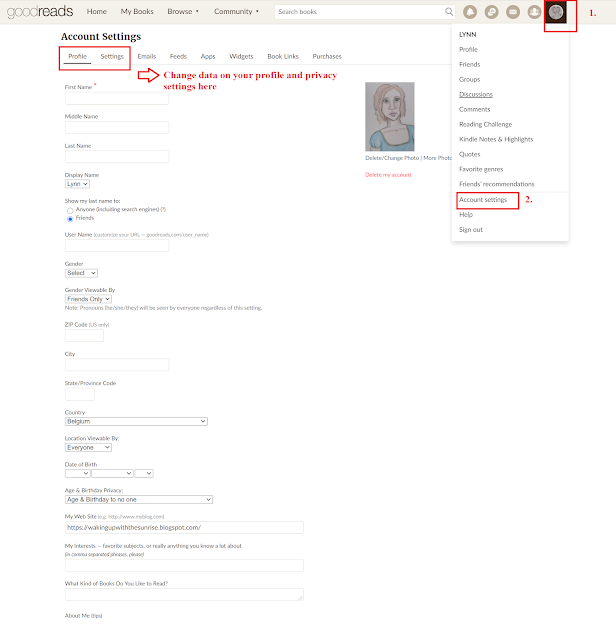
Comments
Post a Comment